スペシャル
スペシャルで特殊系なヘッダーが思いついたら、のっけていきます。
透過ヘッダー
今回実現させたいのは以下のような透過ヘッダーです。
AppBarを透過させる事によりヘッダーを目立たなくさせ、全体の一体感を出しつつ、ヘッダーの機能を残すことができます。

class MyApp extends StatelessWidget {
@override
Widget build(BuildContext context)
{
return new MaterialApp(
title: 'Flutter Demo',
home: Stack(
children: <Widget>[
new Container(
height: double.infinity,
width: double.infinity,
decoration:new BoxDecoration(
image: new DecorationImage(
image: new AssetImage("assets/background.png"),
fit: BoxFit.cover,
),
),
),
Scaffold(
backgroundColor: Colors.transparent,
appBar: new AppBar(
title: const Text("Standard AppBar"),
backgroundColor: Colors.transparent,
elevation: 0.0,
actions: <Widget>[
IconButton(
icon: Icon(Icons.settings),
onPressed: () {
// Pressed Action
},
),
IconButton(
icon: Icon(Icons.menu),
onPressed: () {
// Pressed Action
},
),
],
),
body: new Container(
color: Colors.transparent,
),
),
],
)
);
}
}※イメージの読み込み設定をしていない場合はこちら
透過ヘッダーを作る時の決め手はStackを使うことです。
Stackについては別で記事を用意しますが、簡単に説明するとWidgetを重ねることができるWidgetです。
これを行う事により、背景の画像を画面全体に配置した上にヘッダーを重ねることができるようになります。
半透過ヘッダー
今回は半透明のヘッダーです。 完全に透過ではなく、ある程度色を残すことでアプリ全体の一体感をつけたり、ヘッダーをはっきりさせることで操作対象をわかりやすくしています。
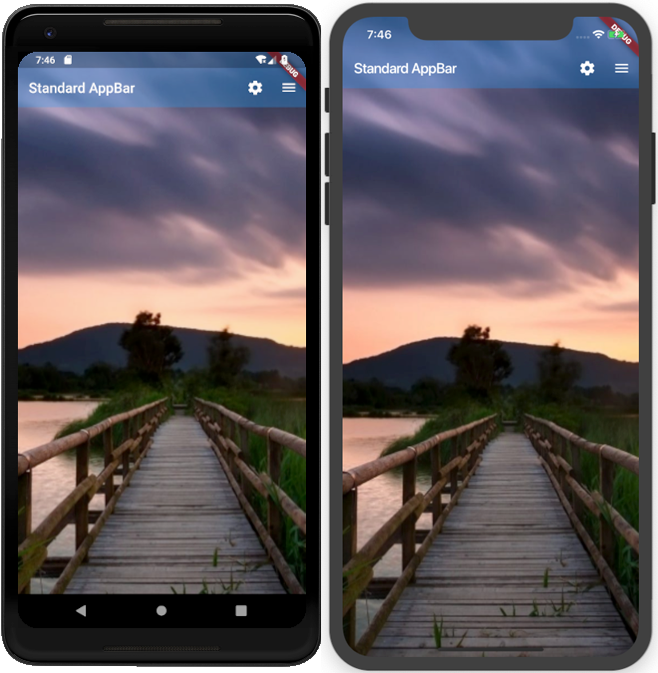
上記「透過ヘッダー」のAppBarにある「backgroundColor」を以下のように変更すると半透明なヘッダーが作成可能です。
Scaffold(
backgroundColor: Colors.transparent,
appBar: new AppBar(
title: const Text("Standard AppBar"),
backgroundColor: Colors.blue.withOpacity(0.3),
elevation: 0.0,色味については「Colors」クラスを使って設定し、「withOpacity」で透過率を設定しています。
範囲は0~1の間で設定する事によって、透過される割合が変わります。
伸び縮みするヘッダー
スワイプする事でヘッダーの表示、非表示を切り替えるためのサンプルです。
画像などにより印象を強く残しつつ、操作性を損なわないヘッダーが作成可能です。
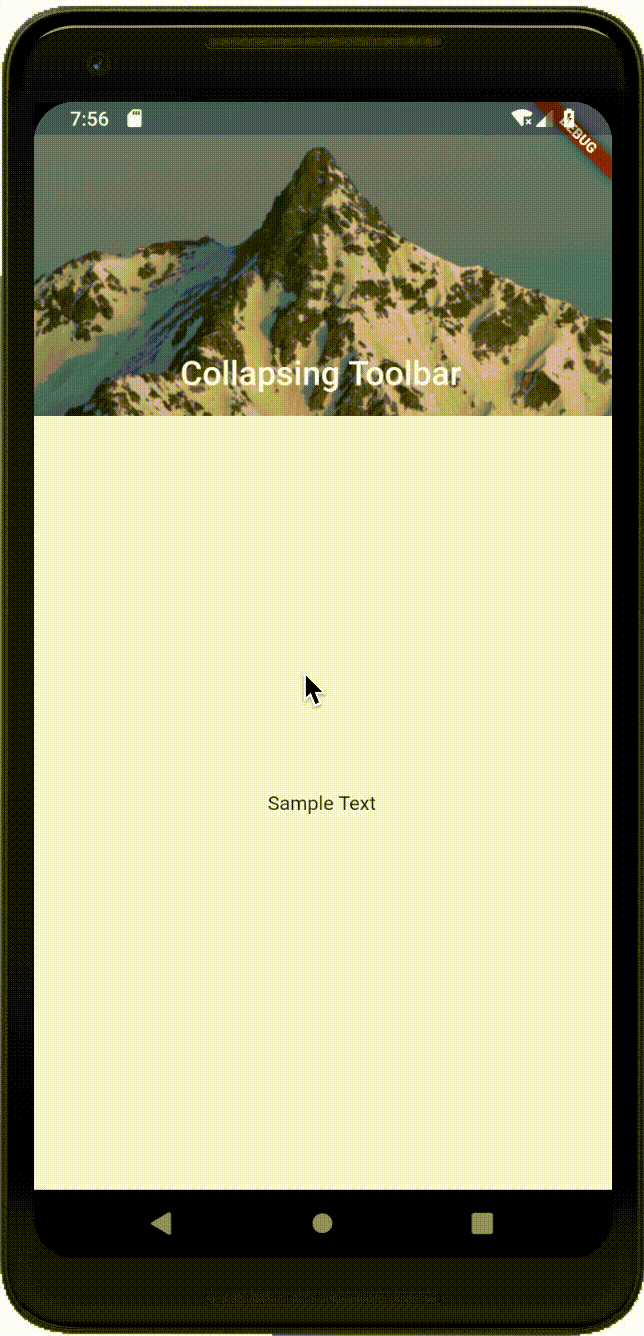
class MyApp extends StatelessWidget {
@override
Widget build(BuildContext context)
{
return new MaterialApp(
title: 'Flutter Demo',
home: Scaffold(
body: NestedScrollView(
headerSliverBuilder: (BuildContext context, bool innerBoxIsScrolled) {
return <Widget>[
SliverAppBar(
expandedHeight: 200.0,
floating: false,
pinned: true,
flexibleSpace: FlexibleSpaceBar(
centerTitle: true,
title: Text("Collapsing Toolbar",
style: TextStyle(
color: Colors.white,
fontSize: 16.0,
)),
background: Image.asset('assets/header_picture.png', fit: BoxFit.cover)
),
),
];
},
body: Center(
child: Text("Sample Text"),
),
),
)
);
}
}「NestedScrollView」で全体をスクロールできるようにして、「SliverAppBar」を使ってヘッダーを非表示にできるようにしています。


